+2712 88 00 258
KB20250925/01: Sage 300 People – Tip & Trick – How to put your company logo on your payslip
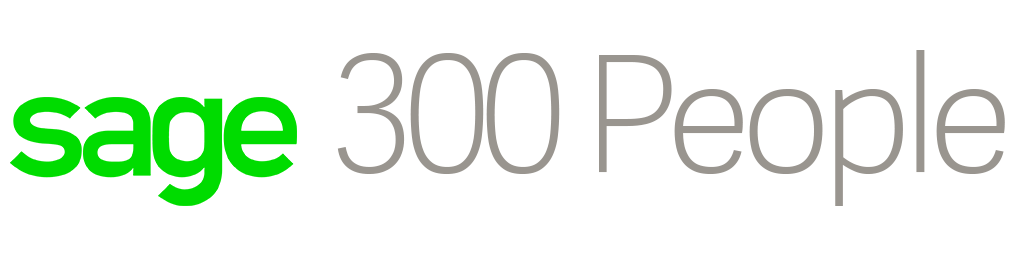
- From the Main menu
- Go to Reports
- Then go to All Reports
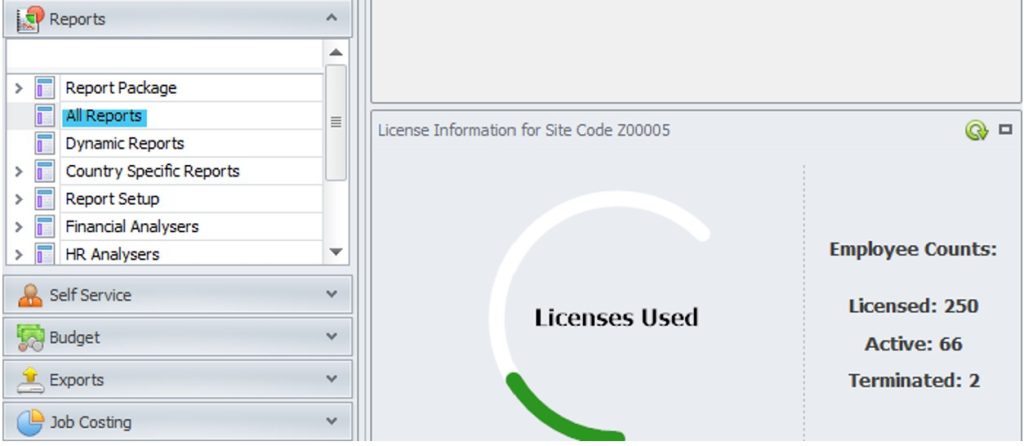
- On the reports screen expand the Payroll reports and select the Payslip
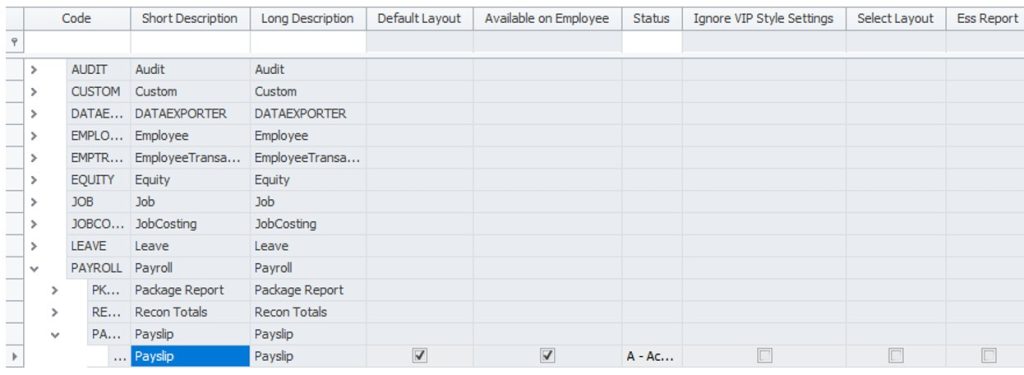
- From the ribbon at the top of the screen select the “Copy” button and “Copy without Sorts and Filters”
- Rename the new record and save
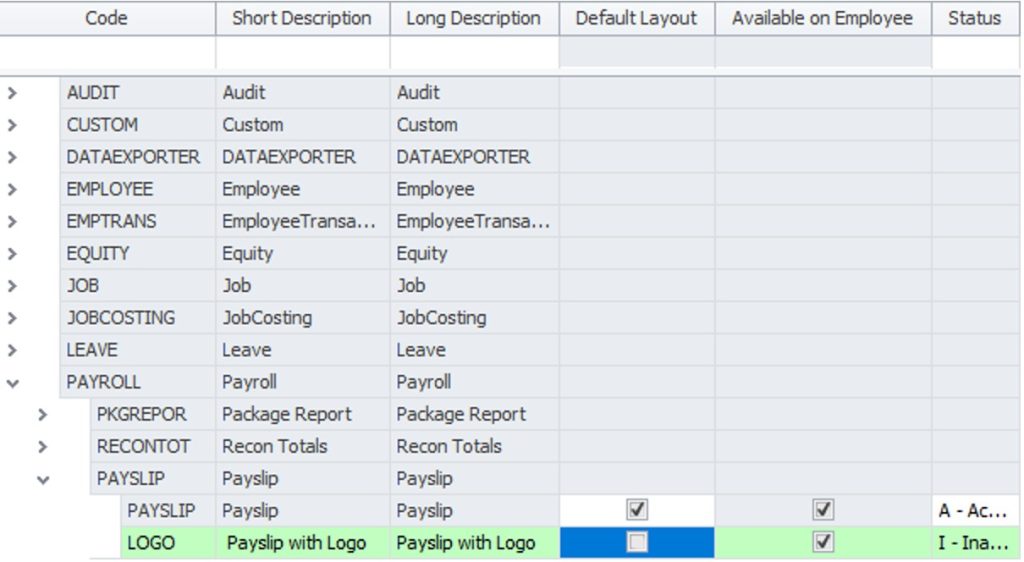
- Highlight your new payslip and choose “Report Designer” from the ribbon at the top of the screen
- The Report Designer screen will open
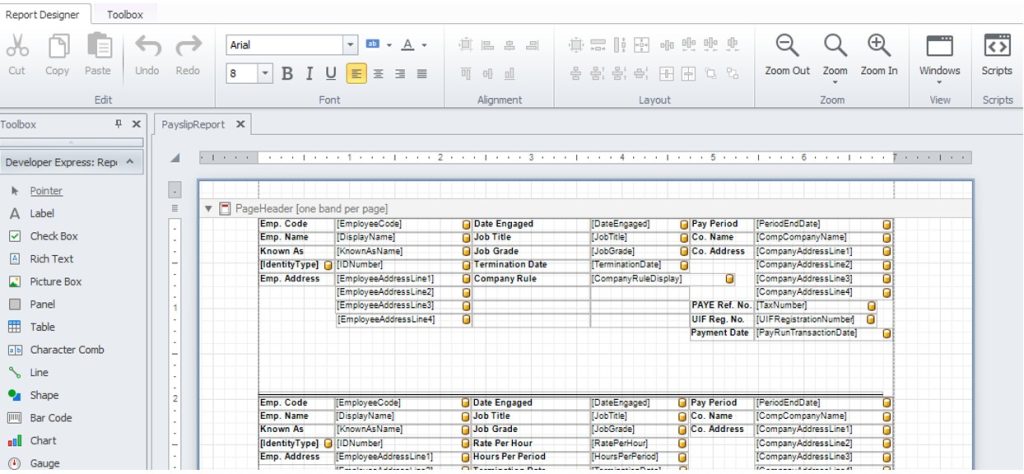
- From the left hand toolbox menu click on the Picture Box
- Go to the payslip layout in the PayslipReport section and draw the area where you want to place the logo
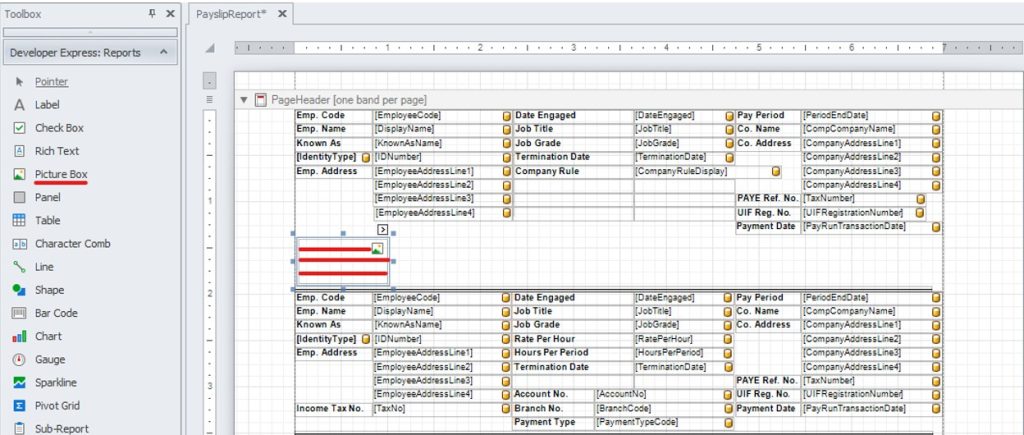
- Click in the area of the box that you have drawn
- On the right hand side of the screen in the Property Grid section scroll to the Data section
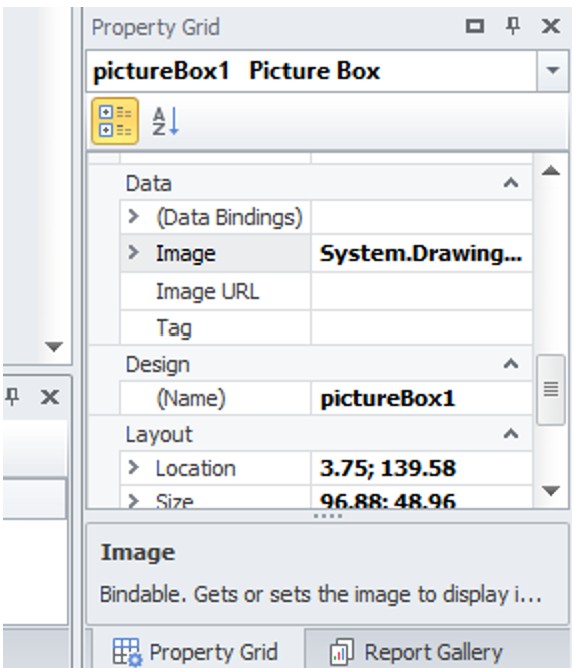
- At Image click on the three dots and the explorer will open
- Select your logo where it has been saved
- Close the Report Designer and save
